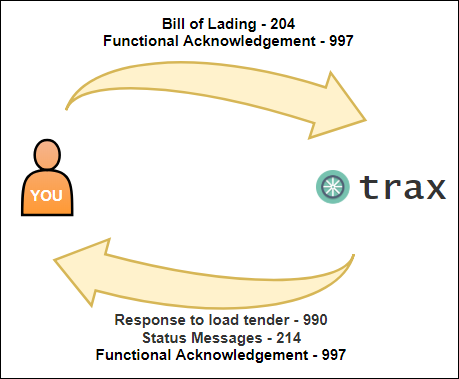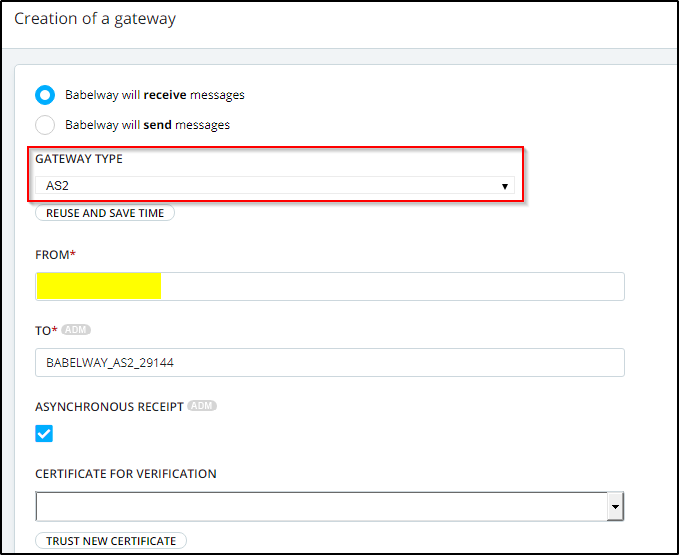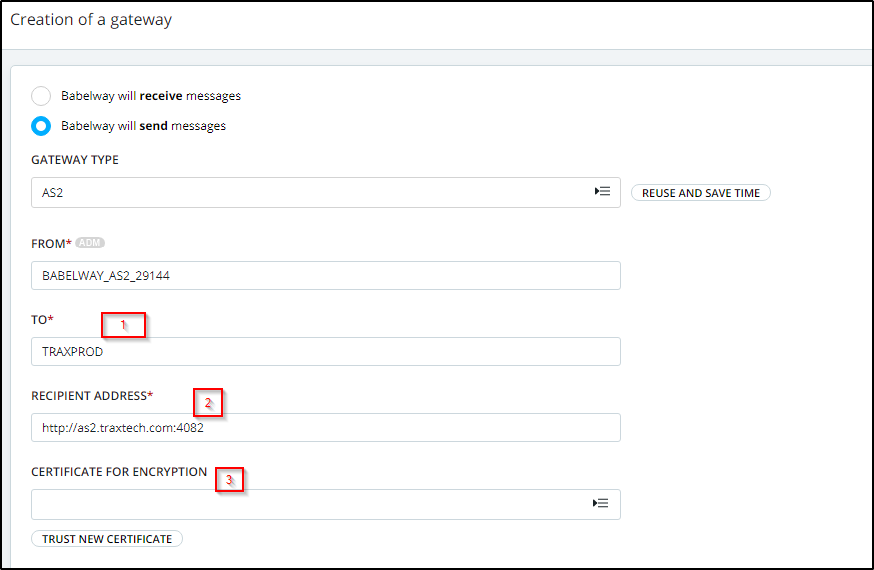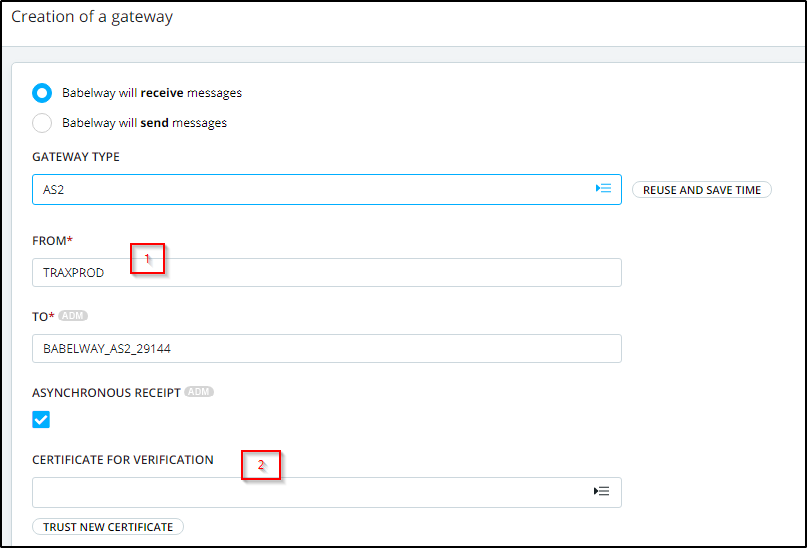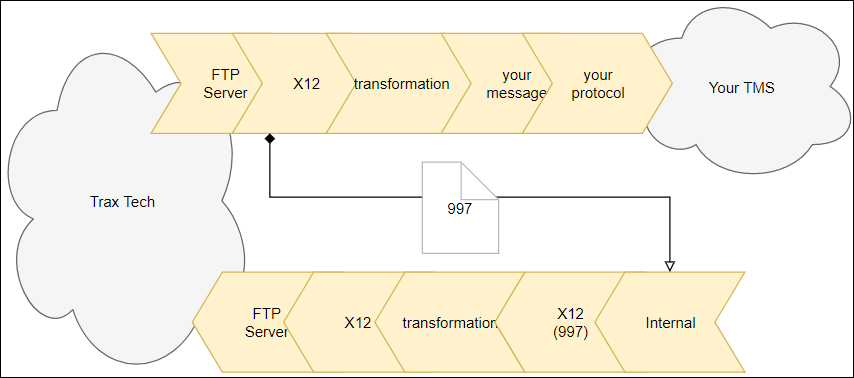This "How to" should provide you with the necessary steps to implement a working integration with Trax Tech from scratch using Babelway.
Setting up your connection
In our exchanges with trax we didn't check for multiple connection possibilities because we directly opted for an AS2 connection. Your general channel construction should look like this:
Once you have indicated to Trax that you will be integrating using AS2 they will expect you to share your AS2 information. In order to provide this, you can begin by creating a dummy AS2 gateway in:
Download the AS2 specifications ZIP in the properties tab of your newly created gateway. It contains all you will need to provide Trax.
You will need to receive from Trax the following information to complete your configuration:
- The AS2 ID trax will use to receive/send your content
- The address of the AS2 server trax will be expecting your content to reach
- The certificate you need to use to encrypt your content
You will use this information to create your gateway out:
And complete your gateway in:
Configuring your messages
You may wish to send or receive 997 functional acknowledgements for outgoing messages. If this is the case, read up Babelway's 997 implementation:
This documentation is based on our integration projects but we'd love to enhance and update it with your own feedback and experience: support@babelway.com.